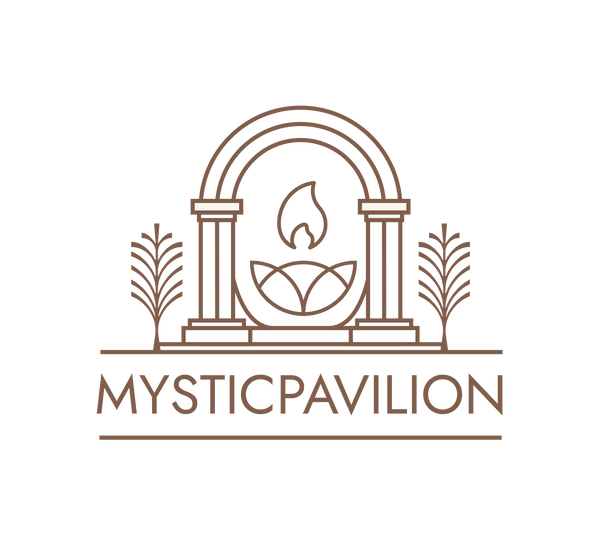How to Keep Track of Items and Shops You Love
Share
To favorite an item on either the MysticPavilion app or MysticPavilion.com, select the heart button at the top of the image. To favorite a shop, go to the shop’s homepage and select Follow shop.
You can also use MysticPavilion Registry to create wish lists for special events, and Gift Mode to help you find new items for your favorites and collections.
How to add an item to a collection
With Collections, you can save and organize items you love. Whether you’re gathering decor ideas for your home or sorting items by creative themes and motifs, Collections can help you keep your favorites organized.
To add an item to a collection:
- Select the item to visit its listing page.
- Select the heart icon at the top of the listing image.
- In the banner that appears, select Add to Collection.
- Choose a Collection or select Create new Collection.
To remove an item from a collection:
- Choose the item to open the listing page.
- Choose the heart icon at the top right of the image.
- A dropdown will appear with any collections the item is in.
- Uncheck the collection you want to remove the item from.
If the item is also favorited, selecting the heart again will remove it from your Favorite Items.
How to view, search, and filter your favorites
To view your favorites on MysticPavilion.com, select the heart-shaped Favorites icon.
To view your favorites on the MysticPavilion app:
- If you’re located in the US, UK, CA, or AU, tap You and then Favorites.
- For all other locations, tap Favorites.
From Favorite Items, use the search field and filters to find specific items you’ve added.
How to make your favorites and collections private
To choose whether your favorites and collections private or public:
- Go to your favorites by selecting the Favorites icon.
- Find the section or collection you want to change.
- Select Edit or ... on the MysticPavilion app.
- Toggle the privacy setting you want.
- The MysticPavilion app will save your setting. On MysticPavilion.com, select Save.
Why is an item missing from my favorites?
There are a few reasons an item might be missing:
- The seller removed the item from their shop.
- The seller closed their shop.
- MysticPavilion removed the item or shop for breaking site policies.
Sold out items will still appear in your favorites and collections. If you want to purchase a sold out item, try contacting the seller to see if they have another similar item or can restock it.
It may take some time for new updates to appear from shops you’ve favorited. If you’re using the MysticPavilion app, pulling down from the top of the app will refresh your favorites.